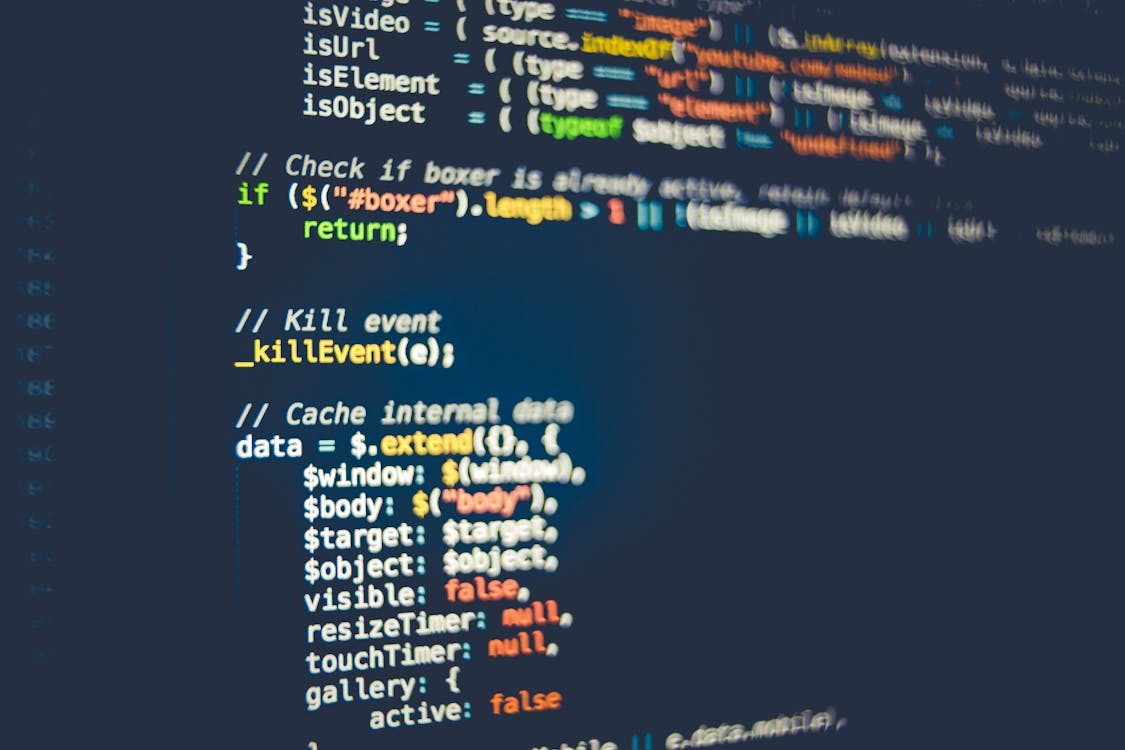Isometric game development can seem daunting, but with the right tools and techniques, it can be a fun and rewarding experience. In this article, we'll explore some tips and tricks for developing isometric games with Pygame, a popular Python library for game development. Whether you're a beginner or an experienced developer, these tips will help you get started with isometric game development using Pygame.
What is Isometric Game Development?
Before we dive into the tips and tricks, let's first understand what isometric game development is. Isometric game development refers to the creation of games that use a 2.5D perspective to create a 3D-like environment. Isometric games are characterized by their angled, three-quarter view and the use of 2D graphics to create a 3D-like illusion.
Isometric games have been popular since the 1980s, with games like SimCity, Populous, and Civilization being some of the most well-known examples. Today, isometric games continue to be popular, with games like Stardew Valley, RimWorld, and Oxygen Not Included being some of the most popular indie titles in recent years.
Tip 1: Start with a Simple Grid System
One of the most important aspects of isometric game development is the creation of a grid system. A grid system is a series of cells or tiles that make up the game environment. These cells are typically arranged in a regular pattern and are used to define the game world.
To create a grid system in Pygame, you can use the built-in Surface class to create a surface for each tile in the grid. You can then use a nested loop to iterate over each tile in the grid and blit the corresponding surface to the screen.
Here's an example of how to create a simple grid system in Pygame:
import pygame
pygame.init()
tile_size = (32, 16)
grid_size = (10, 10)
grid_surface = pygame.Surface((tile_size[0] * grid_size[0], tile_size[1] * grid_size[1]))
for x in range(grid_size[0]):
for y in range(grid_size[1]):
tile_surface = pygame.Surface(tile_size)
tile_surface.fill((255, 0, 0))
grid_surface.blit(tile_surface, (x * tile_size[0], y * tile_size[1]))
screen = pygame.display.set_mode((800, 600))
while True:
for event in pygame.event.get():
if event.type == pygame.QUIT:
pygame.quit()
sys.exit()
screen.blit(grid_surface, (0, 0))
pygame.display.flip()
This code creates a grid system with 100 tiles, each of size tile_size. The tiles are colored red to make them easily visible. You can adjust the tile_size and grid_size variables to change the size of the tiles and the number of tiles in the grid.
Tip 2: Use Isometric Sprites
One of the most important aspects of isometric game development is the use of isometric sprites. Isometric sprites are 2D images that are rendered in an isometric perspective, giving them a 3D-like appearance.
To create isometric sprites in Pygame, you can use the Surface class to create a surface for each sprite. You can then use the blit method to draw the sprite onto the game environment.
Here's an example of how to create an isometric sprite in Pygame:
import pygame
import math
pygame.init()
tile_size = (32, 16)
grid_size = (10, 10)
grid_surface = pygame.Surface((tile_size[0] * grid_size[0], tile_size[1] * grid_size[1]))
sprite_surface = pygame.Surface(tile_size)
sprite_surface.fill((0, 255, 0))
sprite_rect = sprite_surface.get_rect()
sprite_rect.center = (tile_size[0] // 2, tile_size[1] // 2)
angle = math.radians(45)
rotated_surface = pygame.transform.rotate(sprite_surface, angle)
grid_surface.blit(rotated_surface, (3 * tile_size[0], 3 * tile_size[1]))
screen = pygame.display.set_mode((800, 600))
while True:
for event in pygame.event.get():
if event.type == pygame.QUIT:
pygame.quit()
sys.exit()
screen.blit(grid_surface, (0, 0))
pygame.display.flip()
This code creates a simple isometric sprite and rotates it by 45 degrees to give it an isometric appearance. The sprite is then blitted onto the game environment at position (3 * tile_size[0], 3 * tile_size[1]). You can adjust the angle of rotation and the position of the sprite to create different isometric sprites.
Tip 3: Adding Player Movement
Adding player movement is an important aspect of any game. To add player movement to an isometric game, you need to take into account the isometric perspective. This means that movement in the x and y directions will not move the player in a straight line, but rather in a diagonal line.
To calculate the diagonal movement in an isometric game, you can use the following formula:
dx = speed * math.cos(angle)
dy = speed * math.sin(angle)
Here, speed is the speed at which the player is moving and angle is the angle of movement in radians. Once you have calculated the dx and dy values, you can add them to the player's position to move the player in a diagonal direction.
Here's an example of how to add player movement to an isometric game in Pygame:
import pygame
import math
pygame.init()
tile_size = (32, 16)
grid_size = (10, 10)
grid_surface = pygame.Surface((tile_size[0] * grid_size[0], tile_size[1] * grid_size[1]))
sprite_surface = pygame.Surface(tile_size)
sprite_surface.fill((0, 255, 0))
player_position = [3 * tile_size[0], 3 * tile_size[1]]
player_speed = 5
screen = pygame.display.set_mode((800, 600))
while True:
for event in pygame.event.get():
if event.type == pygame.QUIT:
pygame.quit()
sys.exit()
elif event.type == pygame.KEYDOWN:
if event.key == pygame.K_LEFT:
angle = math.radians(225)
dx = player_speed * math.cos(angle)
dy = player_speed * math.sin(angle)
player_position[0] -= dx
player_position[1] += dy
elif event.key == pygame.K_RIGHT:
angle = math.radians(45)
dx = player_speed * math.cos(angle)
dy = player_speed * math.sin(angle)
player_position[0] += dx
player_position[1] -= dy
elif event.key == pygame.K_UP:
angle = math.radians(135)
dx = player_speed * math.cos(angle)
dy = player_speed * math.sin(angle)
player_position[0] -= dx
player_position[1] -= dy
elif event.key == pygame.K_DOWN:
angle = math.radians(-45)
dx = player_speed * math.cos(angle)
dy = player_speed * math.sin(angle)
player_position[0] += dx
player_position[1] += dy
grid_surface.fill((255, 255, 255))
for x in range(grid_size[0]):
for y in range(grid_size[1]):
rect = pygame.Rect(x * tile_size[0], y * tile_size[1], tile_size[0], tile_size[1])
pygame.draw.rect(grid_surface, (0, 0, 0), rect, 1)
rotated_surface = pygame.transform.rotate(sprite_surface, angle)
sprite_rect = rotated_surface.get_rect()
sprite_rect.center = player_position
grid_surface.blit(rotated_surface, sprite_rect)
screen.blit(grid_surface, (0, 0))
pygame.display.flip()
In this example, we have added keyboard events to move the player diagonally in different directions. The player_position variable stores the current position of the player, and the player_speed variable determines the speed at which the player moves. The while loop continuously checks for keyboard events and updates the position of the player accordingly.
We are using the same isometric formula we used earlier to calculate the diagonal movement of the player. We are also rotating the sprite surface to the correct angle and blitting it onto the game environment at the updated player position.
Conclusion
In this article, we have discussed the basics of isometric game development with Pygame. We have covered how to create an isometric game environment, how to create isometric sprites, and how to add player movement in an isometric game. While there is a lot more to learn about isometric game development, this article provides a solid foundation to get started with. Happy coding!